A Beginner’s Guide to Google SketchUp for 3D Modeling
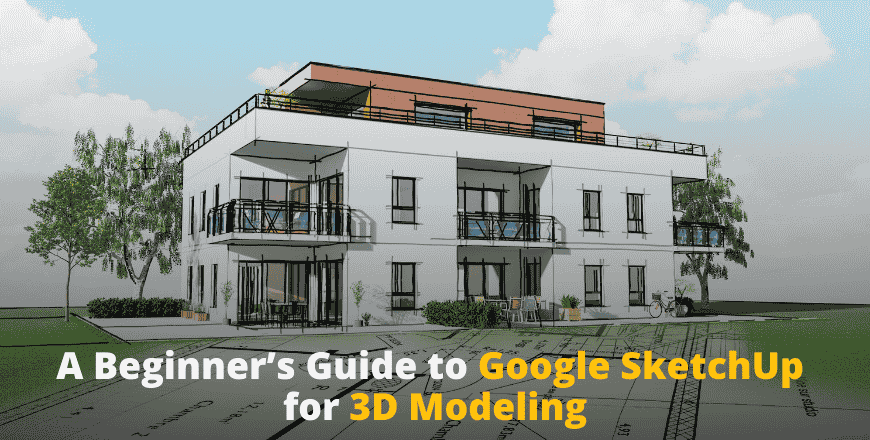
SketchUp is one of the most popular 3D modeling software used by architects, interior designers, mechanical engineers, and game developers. Its easy-to-use tools, intuitive interface, and powerful features make it an excellent choice for beginners.
If you are looking to learn SketchUp from experts, 4D India offers professional training to help you master 3D modeling, rendering, and design techniques for various industries.
Why Use SketchUp for 3D Modeling?
SketchUp is widely used because it offers:
- Simple interface – Easy to understand and use
- Free and Pro versions – Suitable for beginners and professionals
- Quick 3D modeling – Convert 2D sketches into 3D instantly
- Real-time visualization – Get instant previews of your designs
- Large object library – Access pre-built models for faster design
- Cloud storage – Save and access projects from anywhere
Getting Started with SketchUp
1. Download and Install SketchUp
To start using SketchUp, visit the official SketchUp website and download either the free version (SketchUp Free) or the paid version (SketchUp Pro) with advanced features.
2. Understanding the SketchUp Interface
When you open SketchUp, you will see:
- Toolbar – Contains all the drawing and modification tools
- Drawing Area – The main workspace where you create 3D models
- Default Tray – Displays materials, components, layers, and styles
- Measurements Box – Helps in accurate scaling and positioning
Basic Tools for 3D Modeling in SketchUp
1. Line Tool (L)
The Line Tool helps in creating basic shapes like squares and rectangles, which can be later converted into 3D objects.
2. Push/Pull Tool (P)
The Push/Pull Tool is one of the most important tools in SketchUp. It allows you to extrude 2D shapes into 3D forms by clicking and dragging.
3. Rectangle Tool (R)
The Rectangle Tool is used to create surfaces for walls, floors, and objects. It works well with the Push/Pull Tool to generate 3D models.
4. Move Tool (M) and Rotate Tool (Q)
- The Move Tool helps in repositioning objects in the 3D space.
- The Rotate Tool allows you to turn objects at specific angles.
5. Orbit, Pan, and Zoom Tools
- Orbit rotates the view around your model.
- Pan moves the entire view up/down or left/right.
- Zoom adjusts the focus on different parts of the model.
Applying Materials and Textures in SketchUp
SketchUp provides a materials library that allows users to apply colors, textures, and patterns to models.
- Open the Materials Tray from the Default Tray.
- Choose a texture or material (wood, glass, metal, fabric, etc.).
- Click on a surface to apply the material.
Using Components for Faster Modeling
SketchUp allows you to use pre-built components like furniture, doors, windows, and trees from the 3D Warehouse. These components help speed up the modeling process and maintain accuracy.
Rendering and Exporting Your SketchUp Model
- SketchUp supports basic rendering, but for photorealistic images, you can use plugins like V-Ray, Lumion, or Enscape.
- Export your model as JPG, PNG, or DWG for use in other software like AutoCAD and Revit.
Industries That Use SketchUp
1. Architecture and Interior Design
Architects and designers use SketchUp for creating building plans, elevations, and realistic interior designs.
2. Mechanical Engineering
Engineers use SketchUp for prototyping, industrial design, and technical modeling.
3. Game Development
Game developers use SketchUp to design 3D assets and gaming environments.
4. Film and Animation
SketchUp is used in storyboarding, set design, and animation projects.
Learn SketchUp with 4D India
If you want to become an expert in 3D modeling, 4D India provides professional SketchUp training for students, architects, engineers, and designers. Learn from industry experts and gain hands-on experience in SketchUp tools, materials, rendering, and advanced design techniques.
👉 Join 4D India today and start your journey in 3D modeling!
